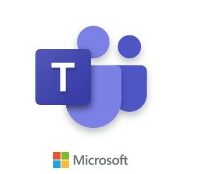 [German]Microsoft had already pointed out in December 2023 that the Microsoft Teams client is subject to the Modern Lifecycle Policy. This policy requires that the latest version of the client application is always used. Clients older than 90 days without an update are blocked. Microsoft has now revealed details about this and has activated this policy.
[German]Microsoft had already pointed out in December 2023 that the Microsoft Teams client is subject to the Modern Lifecycle Policy. This policy requires that the latest version of the client application is always used. Clients older than 90 days without an update are blocked. Microsoft has now revealed details about this and has activated this policy.
Microsoft Teams clients older than 90 days are blocked
Microsoft Teams client is subject to the Modern Lifecycle Policy, which requires that users always use the latest version of the client application. This is usually ensured by automatic updates.
Users or administrators must ensure that the Microsoft Teams client is not older than three months. For Teams clients that are older than three months, users should be notified and then blocked.
I first reported on this in the blog post Microsoft Teams: Clients older than 3 months will no longer work from April 2024. This refers to Microsoft Teams desktop clients.
What will happen to Microsoft Teams clients older than 90 days?
April 2024 is now long gone and Microsoft has delayed the implementation for a year. Now Microsoft has published the support article MC1047923 – Update: Ensuring Security and Compliance – Keep you Microsoft Teams desktop clients up to date in the Microsoft 365 Message Center Archive on April 4, 2025 (someone noticed it here, I've missed that).
In the article, Microsoft writes that versions of the new Teams client (for the desktop) that are older than 90 days (and have not been updated) will be blocked in future. An in-app warning banner will be displayed to the user 60 days before the app is blocked (for VDI it is only 30 days). Microsoft has announced the following dates from which users will be shown the blocking page:
- From April 11, 2025 for users using the Windows desktop app
- From May 6, 2025 for users who use the Teams app in a VDI environment
- From May 15, 2025 for users using the Mac desktop app
Users should then update to the latest version of the Teams app by downloading the latest version from the download page or using the Teams app on the web. Administrators should ensure that the Microsoft Teams client is automatically updated to stay up to date and within the compatibility window.



