 [German]Users who migrate from Windows 10 to Windows 11 via "Inplace Upgrade" are then greeted by a welcome wizard, which then asks for all kinds of things in various steps. Anyone who wants to upgrade several systems in view of the end of support for Windows 10 in October 2025 may be annoyed by the prompts. However, one blog reader has found a way to hide this welcome wizard.
[German]Users who migrate from Windows 10 to Windows 11 via "Inplace Upgrade" are then greeted by a welcome wizard, which then asks for all kinds of things in various steps. Anyone who wants to upgrade several systems in view of the end of support for Windows 10 in October 2025 may be annoyed by the prompts. However, one blog reader has found a way to hide this welcome wizard.
Windows 11 Welcome Wizzard (OOBE)
When users switch on their Windows 11 computer for the first time, the operating system displays a Windows welcome page (Out Of Box Experience, OOBE) after the user logs on. A Welcome Wizard guides the user through a series of selection pages that prompt them to accept the license agreement, connect to the Internet, log in with a Microsoft account or register for a Microsoft Account (MSA) and provide information to the OEM.
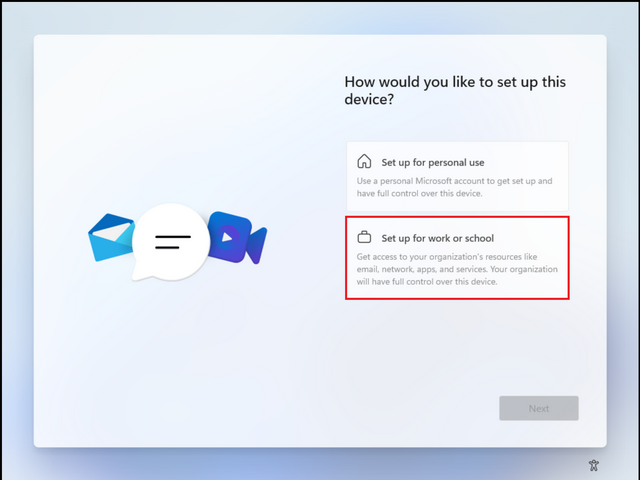
Microsoft describes this approach in this article, for example, and also outlines how these can be configured via XML files or filled in automatically using an unattend.xml file (of interest for mass installations in corporate environments). For corporate environments, Microsoft describes here the possibility of linking a device with Microsoft Entra.
Bypass the Windows 11 Welcome Wizzard
Markus B. is an IT service provider and contacted me recently. He assumes that many users of Windows 10 systems are migrating them to Windows 11 (via an "in-place upgrade", i.e. installing the new operating system over Windows 10). The default settings for region, language, account, etc. should actually be known when upgrading from Windows 10 to Windows 11.
Markus wrote that, as an IT service provider, he will soon be asked to upgrade 60 systems for customers. That's why this Welcome Wizard is a thorn in his side and, according to him, he spent a long time researching online, but couldn't find a solution to suppress the wizard.
Markus wrote: "The solutions found on the net, most of them use the entries from Windows 10, don't work under Windows 11." Then Markus came across 4 registry entries by chance, which after several tests showed that they are responsible for calling the wizard. If the following registry entries are set before starting the Inplace upgrade, Windows 11 no longer displays a Welcome Wizard for this user when logging on for the first time (the entries refer to HKCU, so they are user-related). Here are the required entries:
%WINDIR%\System32\Reg.exe ADD "HKCU\Software\Microsoft\Windows\CurrentVersion\Privacy" /v "TailoredExperiencesWithDiagnosticDataEnabled" /t REG_DWORD /d 0 /f %WINDIR%\System32\Reg.exe ADD "HKCU\Software\Microsoft\Windows\CurrentVersion\Privacy" /v "PrivacyConsentPresentationVersion" /t REG_DWORD /d 3 /f %WINDIR%\System32\Reg.exe ADD "HKCU\Software\Microsoft\Windows\CurrentVersion\Privacy" /v "PrivacyConsentSettingsVersion" /t REG_DWORD /d 4 /f %WINDIR%\System32\Reg.exe ADD "HKCU\Software\Microsoft\Windows\CurrentVersion\Privacy" /v "PrivacyConsentSettingsValidMask" /t REG_DWORD /d 63 /f
to be entered in the relevant user account under Windows 10 before the upgrade. The registry entries can be set via a batch program. For larger environments, the entries can certainly be rolled out via GPO, Markus noted. If everything works, the Welcome Wizard should no longer be a nuisance. Thanks to Markus for the tip. You can leave a comment if it worked, or if there were problems, or if another option is used.



