 [German]There are reports that users of the Office 365 suite are suddenly getting error 1001 when trying to log in. An IT service provider contacted me about this because this was occurring with their customers. However, there is a workaround on how to fix this.
[German]There are reports that users of the Office 365 suite are suddenly getting error 1001 when trying to log in. An IT service provider contacted me about this because this was occurring with their customers. However, there is a workaround on how to fix this.
Login error 1001
The logon error 1001 "Something went wrong (1001) seems to occur more often. For example, I came across this error description in this Microsoft forum post, which includes the dialog box shown below.
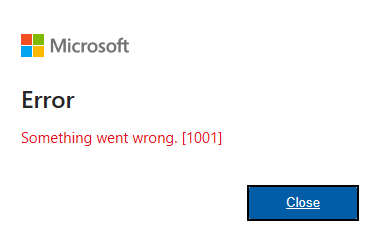
Below the above visible and "very purposeful" hint that "something went wrong", there are also hints for troubleshooting, but they are not that helpful either. The cause is probably mostly invalid OAuth entries or in the IdentityCache of the user profile, but this can be corrected by deleting the folders.
Outlook error in MS365 with Fslogix
German blog reader Maximilian contacted me on Facebook the other day because a customer was experiencing the problem outlined above. The affected users get error 1011 when trying to log in to Microsoft Office 365 or Microsoft 365. To this Maximilian wrote:
Hello Günter,
have at a customer with multiple session hosts, with M365 and Fslogix, the error that Outlook brings this error.
Here is also a possible solution, which has worked for us 4x out of 10.
The error comes sporadically with single users.
Maybe someone else has the error.
First of all, thanks for the tip – I'll pass it on here in the blog. Anyone from the readership who is affected by this error? If so, does the following solution help, or are there other approaches?
Solution: Delete authentication folder in profile
Maximilian still sent me the link to the article Office 365: Sign in Error 1001 on NewPaltz, where the following solution was outlined for the login problem described above:
- Close all open Office applications, including Teams.
- Then navigate to the following folder and delete or move the OneAuth and IdentityCache folders to another location.
The folders in the following path are hidden and may need to be allowed in Explorer by viewing system folders:
c:\users\[Benutzername]\appdata\local\microsoft
The same solution is proposed within thjs Microsoft forum post. This should clear the OAuth credentials and the IdentyCache. When the Office applications are then restarted, they should request a new login, which will then (hopefully) be performed without errors.
Addendum: Microsoft has confirmed the issue – see Office 365 Sign in Error 1001: Microsoft releases a workaround




Thank you for this post. I have been getting this error a lot lately.
This fix resolved the issue for me.
Something that solve it everytime (a lot of people in my company meet this error) is to:
1 – Delete OneAuth and IdentityCache
2 – Reset Outlook by deleting registry folders named "Outlook" in HK_Current_User/Software/Microsoft/Office
3 – Sign out of MS Word for example.
Then you disconnect from your session, reconnect, log back into MS Word and open Office.
Maybe some of my steps are useless, I don't know, I'm also searching by my side, but at least it works.
Tengo dos soluciones que les pueden hacer útiles:
Para empezar es necesario verificar que la conexión a internet no tenga intermitencias seguido de ello cierra sesión en todo el paquete de office, incluyendo el teams.
1) Utiliza los siguientes comando si te encuentras dentro de una empresa:
° IPCONFIG /FLUSHDNS
° GPUPDATE /FORCE
° NETSH WINSOCK RESET
En caso no funcione con estos comando en cmd, has lo siguiente: Abre el PowerShell e inserta los siguientes comandos:
Add-AppxPackage -Register "$env:windir\SystemApps\Microsoft.AAD.BrokerPlugin_cw5n1h2txyewy\Appxmanifest.xml" -DisableDevelopmentMode -ForceApplicationShutdown
Add-AppxPackage -Register "$env:windir\SystemApps\Microsoft.Windows.CloudExperienceHost_cw5n1h2txyewy\Appxmanifest.xml" -DisableDevelopmentMode -ForceApplicationShutdown
2) Eliminar las carpetas OneAuth e IdentityCache o moverlas a otra carpeta.
3) Crear un Perfil nuevo haciendo los siguiente pasos:
° Equipo\HKEY_LOCAL_MACHINE\SOFTWARE\Microsoft\Windows NT\CurrentVersion\ProfileList\"Dentro de las carpetas buscas uno que tenga el nombre de tu usuario y lo renombras o lo Eliminas"
° Luego vuelves a Iniciar Sesión e ingresará cargando windows de nuevo y vuelves a instalar y mover tus archivos al nuevo perfil.
Con esas opciones he podido resolver el ERROR 1001 ya que era constante y molestoso.
Espero les sea útil la información y pueda funcionar en sus equipos.
"Solution: Delete authentication folder in profile"
Thank you! Worked for me :)
This solution works great, how do you prevent it from happening every time a new image is pushed to the machines?
Also tried this.
It works for a while but with now arrount 50 RDS users and end the end of januari 2025 arround 100 it is very irritating , not only for us but also for the customer.
Does someone have a permanent solution ?
regards
jacco Dominicus