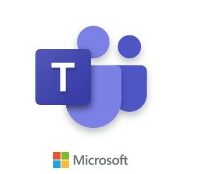 [German]Microsoft recently pointed out that the Microsoft Teams client is subject to the Modern Lifecycle Policy. This requires that users always use the latest version of the client application. This is usually ensured by automatic updates. After the end of March 2024, Microsoft will stop supporting the infrastructure of legacy services for chat messaging.
[German]Microsoft recently pointed out that the Microsoft Teams client is subject to the Modern Lifecycle Policy. This requires that users always use the latest version of the client application. This is usually ensured by automatic updates. After the end of March 2024, Microsoft will stop supporting the infrastructure of legacy services for chat messaging.
Support for legacy services ends
After March April 2024, users must ensure that the Microsoft Teams client is not older than three months. Teams clients older than three months may experience delayed chat messages after March 2024. This also includes individual chats, group chats or channel posts. The background to this is that Microsoft will discontinue support for the infrastructure of the legacy services for chat messaging at the end of March 2024.
What is affected?
This change affects Microsoft Teams Desktop, Teams on Mobile (iOS and Android) and VDI (Virtual Desktop Interface) clients. Phone devices, panels, meeting rooms or Surface Hubs are not affected. The web version is also automatically kept up to date. Microsoft has published the page Servicing agreement for Microsoft Teams.
What should users/admins do?
Microsoft recommends that administrators inform users of the need to always use the latest version of Microsoft Teams. Depending on the client, the update procedure is as follows.
Teams on Windows PC and MacOS
The desktop client automatically installs new updates and a new version is usually available once a month. However, the Teams application may remain in an old version if the user has not restarted it for a long time or the machine has been switched off for a long time.
Tip: Desktop clients can be downloaded and installed directly by users if they have the appropriate local authorizations. Administrator rights are not required to install the Teams client on Windows PCs, but are required on Macs.
Teams on iOS and Android
In the Teams app, select the ellipsis (…) next to the profile picture. Then tap on Check for updates. In this scenario, the banner could be displayed: "We will check and install all updates while you continue working."
The link to update the app should appear in a few minutes, as this process downloads the latest supported version of Teams. The link should then be selected to initiate the update.
The banner also informs users whether they are already working with the latest version (in which case no update is required). Mobile apps are only distributed and updated via the app store of the respective mobile platform.
Tip: Users can open the Google Play app on an Android device or the Apple App Store on their iOS device to check for updates for the Teams app.
In case of problems, please refer to this troubleshooting guide (for the New Teams client) and this troubleshooting guide (for the Classic Teams client).
Teams on VDI
Teams clients on a virtual desktop infrastructure (VDI) are not updated automatically, as is the case with Teams clients without VDI. Administrators must install the VM image of the latest MSI file (described in the article instructions for installing Teams on VDI). Before installation, the current version must be uninstalled to update to a newer version.
Microsoft has published this under the message ID MC698127 in the Microsoft 365 Message Center. Someone has published the information on this website. You can read more details there. Thanks to the readers for the information.



