 [German]German blog reader Robert contacted me recently by emailed to report that he had run into problems with Outlook and other apps under Microsoft 365 on Windows Server 2016 (and 2019) Terminal Server. Microsoft Outlook, Excel crashes in a certain build, which could be related to an Edge update.
[German]German blog reader Robert contacted me recently by emailed to report that he had run into problems with Outlook and other apps under Microsoft 365 on Windows Server 2016 (and 2019) Terminal Server. Microsoft Outlook, Excel crashes in a certain build, which could be related to an Edge update.
Microsoft Outlook 365 crashes
Robert wrote that he was facing something strange. It's about Microsoft 365 (Build 16.0.18324.20168) and apps like Outlook (or Excel, as he found out later).
If he launches Microsoft Outlook Microsoft Outlook (from Microsoft 365, Current Channel) in the latest version on a customer's WTS (a Windows Terminal Server under Windows Server 2016), an error message appears and Outlook is closed again. It's a German version of Microsoft 365, as you can see on the following screenshot, that says "Microsoft Outlook doesn't work, a problem prevented to execute the program".
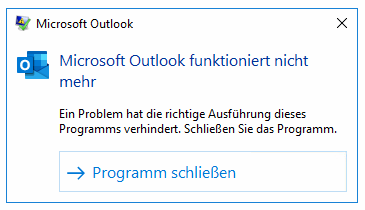
If he launches Microsoft Outlook 365 in the suggested safe mode, he receives a more detailed error message.
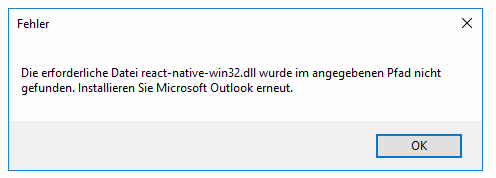
The message reports, that the file react-native-win32.dll was not found in the specified path. This suggested that something had entered the wrong path or deleted the .dll file. When Robert checked the system, the offending file was found in the correct location and was the same version as on his Windows 10 computer.
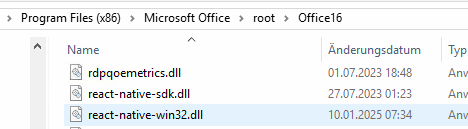
That was strange. The only change that the reader could see was an update of Microsoft Edge to version 130.0.2849.142 (official build, stable app, extended channel, 64-bit). Webview2 had not been updated yet, Robert wrote. A new installation, even with freshly downloaded installation files, and a restart of the WTS did not help. The following entry was found in the event log:
Name der fehlerhaften Anwendung: OUTLOOK.EXE, Version: 16.0.18324.20168, Zeitstempel: 0x67782e8d
Name des fehlerhaften Moduls: mso20win32client.dll, Version: 0.0.0.0, Zeitstempel: 0x675b7486
Ausnahmecode: 0x201c24a0
Fehleroffset: 0x001bda04
ID des fehlerhaften Prozesses: 0x2690Faulting application start time: 0x01db6414ae82343f
Faulting application path: C:\Program Files (x86)\Microsoft Office\root\Office16\OUTLOOK.EXE
Faulting module path: C:\Program Files (x86)\Common Files\Microsoft Shared\Office16\mso20win32client.dll
Report identifier: eefe039c-d007-11ef-bdfe-000c29ac047d
Full name of faulting package:
Application ID relative to faulting package: …
During further diagnostic steps, Robert discovered that Microsoft Excel 365 suddenly stopped working and left the following entry in the Event Viewer.
Faulting application name: EXCEL.EXE, version: 16.0.18324.20168, time stamp: 0x67782fb2
Faulting module name: KERNELBASE.dll, version: 10.0.14393.7513, time stamp: 0x67171aad
Exception code: 0xc06d007e
Error offset: 0x000dd562
Faulting process ID: 0x5f8
Faulting application start time: 0x01db64152e395a8c
Faulting application path: C:\Program Files (x86)\Microsoft Office\root\Office16\EXCEL.EXE
Faulting module path: C:\Windows\System32\KERNELBASE.dll
Report ID: 77c7e2bc-d008-11ef-bdfe-000c29ac047d
Full name of the faulty package:
Application ID relative to the faulty package:
At this point it was clear that an update of a component was causing this error.
A downgrade helps
In a third email, Robert then provided a solution to the problem that had occurred. He managed to install the previous version .20162 of Microsoft 365. Try the following command:
"C:\Program Files\Common Files\microsoft shared\ClickToRun\OfficeC2RClient.exe" /update user updatetoversion=16.0.18227.20162
After that, everything seems to be working again. The reader notes that it looks like the latest Microsoft 365 feature update to build .20168 is faulty and does not work, at least on Windows Server 2016.
Confirmed by Microsoft
Addendum: Microsoft has confirmed that they are investigating the issue in MS Service Health Portal, Message ID MO978220.
Some users' Microsoft 365 applications may be unexpectedly crashing on Windows Server 2016 devices
Problem-ID: MO978220
Affected services: Microsoft 365 suite
Status: Service impairment
Problem type: Note
Start time: Jan 13, 2025, 09:56 MEZUser impact
Users' Microsoft 365 applications may be unexpectedly crashing on Windows Server 2016 devices.Scope of impact
Impact is specific to some users who are served through the affected infrastructure.Current status
13. Jan. 2025, 11:45 MEZ
We're continuing to review service monitoring telemetry to isolate the root cause and develop a remediation plan.
Next update by:
Monday, 13. Januar 2025 14:00 MEZ
Addendum: It's also confirmed for Windows Server 2019 WTS. A German blog reader pointed to the article Microsoft Outlook 365 wirft plötzlich Fehler und stürzt ab (Windows Server 2016 RDS). This guy confirmed, the issue is caused by an Edge update that changed the file react-native-win32.dll. He was able to use an old version to keep Office 365 to run again. But it's risky to exchange an .dll within a system, especially, if the .dll is from a 3rd party source. It's better to use the .dll from an old backup.




Hi,
We had this on 2016 RDS Farm;
The fix was a combination of often repeated reinstalls/channel changes using;
-C:\Program Files\Common Files\Microsoft Shared\ClickToRun\OfficeC2RClient.exe /changesetting Channel=SemiAnnual
and
-setup.exe /configure configuration.xml
using xml (i tried pasting but not working, so just put around each line)
Configuration
Add OfficeClientEdition="64" Channel="SemiAnnual"
Product ID="O365ProPlusRetail"
Language ID="en-us" /
/Product
/Add
Property Name="SharedComputerLicensing" Value="1" /
/Configuration
Some only worked after 3 attempts,
Regards,
Tim
thankyou, ran into the same problem today
I had the same problem.
I found this way to downgrade at Spiceworks.
Elevated command prompt.
cd %programfiles%\Common Files\Microsoft Shared\ClickToRun
officec2rclient.exe /update user updatetoversion=16.0.18227.20152
Worked for me. Thanks.
Thankyou, that worked without having to boot users or restart.
This worked for me
Worked for us as well. Installed on a Server 2016 shared server
worked for me, thanks!!
You can not revert/rollback easily, because "Microsoft" things. But you can download previous versiyon with "office deployment tool".
Use this line in to ODT's config.xml for Server 2016 Office 365 issue. And disable auto update after this.
Microsoft Issue MO978220
Hello,
Same environnement, same issues (TSE in WS2K16….)
Proceeded to restoration of VM and I blocked Microsoft 365 update
i'm currently trying the solution suggested above
Elevated command prompt.
cd %programfiles%\Common Files\Microsoft Shared\ClickToRun
officec2rclient.exe /update user updatetoversion=16.0.18227.20152
Update : command worked for me
No user has to be logged on the TSE during the downgrade.
(or maybe at least, users can be logged but no Office process shall run durong downgrade) = untested from my side
Same her with one of our customers.
Reverted back to old version with office2rclient.exe
And disabled autoupdate
downgrade worked for me:
Elevated command prompt.
cd %programfiles%\Common Files\Microsoft Shared\ClickToRun
officec2rclient.exe /update user updatetoversion=16.0.18227.20152
thx to Christer Hopstadius for the command
Hi, thank you for this article!
Same here.
The .20152 version (downgrade through office2rclient.exe) works correctly -> Confirmed.
Running the rollback/downgrade command listed above solved the issue on Server 2016.
I tried to run the officec2rclient.exe command writen above – doesn't look anything happend as it ran like a second and that was it – didn't solved the problem
The command "C:\Program Files\Common Files\Microsoft Shared\ClickToRun\OfficeC2RClient.exe" /update user updatetoversion=16.0.18227.20162
fixed it for me. Already hours of troubleshooting untill i found your blog.
And to disable it from updating again.
Press Win + R, type regedit, and press Enter.
Navigate to Office Update Key:
Go to: HKEY_LOCAL_MACHINE\SOFTWARE\Policies\Microsoft\office\16.0\common\officeupdate.
Create or Modify DWORD Value:
If the officeupdate key doesn't exist, create it by right-clicking on common, selecting New > Key, and naming it officeupdate.
Right-click on officeupdate, select New > DWORD (32-bit) Value, and name it EnableAutomaticUpdates.
Set the value of EnableAutomaticUpdates to 0 to disable updates.
To re-enable updates, set the value to 1 or delete the EnableAutomaticUpdates DWORD.
One of our client had the same issue. Nothing worked for me so I had to remove the office and reinstall it with the older version and disable the update.
XML config that I used to install the office