 [German]Some time ago, I addressed the problem that administrators of Microsoft 365 users are experiencing here on the blog. Sporadically, users' signatures in Outlook 365 break and umlauts are no longer displayed if these signatures are stored in the cloud. A French reader has contacted me in the English blog and pointed me to a repair tool that he claims to have written for the problem.
[German]Some time ago, I addressed the problem that administrators of Microsoft 365 users are experiencing here on the blog. Sporadically, users' signatures in Outlook 365 break and umlauts are no longer displayed if these signatures are stored in the cloud. A French reader has contacted me in the English blog and pointed me to a repair tool that he claims to have written for the problem.
The umlaut problem in Outlook signatures
A brief review of the problem that I addressed in the blog post Microsoft Outlook Signatures in cloud storage without umlauts. An administrator told me that he was having problems with two of his customers who use Microsoft Outlook 365.
According to his email, Microsoft Outlook 365 has been unable to handle signatures stored in the cloud since mid-March 2025. Umlauts are spontaneously no longer displayed in the signatures.
Outlook cloud storage options as a problem?
In the comments, various administrators have then reported that they also have this problem sporadically with individual user accounts in Microsoft 365. So it is not an isolated case. It could have something to do with the Outlook cloud storage options.
In Microsoft Outlook, there is a Store my Outlook settings in the cloud option in the General group of the Outlook settings. If this option is selected, Outlook stores its settings under the user's Microsoft account in the cloud.
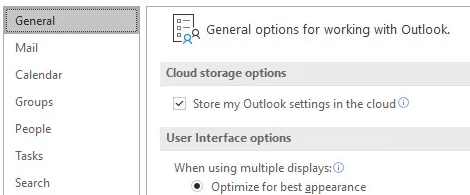
This option keeps cropping up here in connection with problems and inexplicable errors. Deactivating this option and moving the signatures to the local profile helped Martin Feuerstein, for example, according to this German comment.
Registry entry against cloud storage
German blog reader Michael Mayr wrote in this comment that the storage of signatures as roaming signatures (in the cloud) is related to the problem. In his environment, he prevents these roaming signature files and has imported the following .reg file for the individual users.
Windows Registry Editor Version 5.00 [HKEY_CURRENT_USER\Software\Microsoft\Office\16.0\Outlook\Setup] "DisableRoamingSignaturesTemporaryToggle"=dword:00000001
Another workaround: customize signatures
It appears (according to the comments in the blog post) that the HTML files used to store the signatures have the wrong encoding for the character set. ChiefAdmin has communicated his workaround for this problem in this German comment. The prerequisite is that Notepad++ is installed.
- In Outlook 365, click on the File – Options – Email tab and then click on the Signatures field while holding down the CTRL key. The folder with the stored signatures opens.
- Right-click on the desired signature HTML file and select the "Open with Notepad++" command in the context menu.
- In Notepad ++, click on the Encoding command and set to UTF-8. Then select "Convert to ANSI".
- Save the modified signature in the signature file.
This trick sets the coding of the signature in the HTML file correctly again. This must be done for all other HTML files in the folder.
A tool to fix the problem
Blog reader Abneco came out with this comment for my blog post Microsoft Outlook Signatures in cloud storage without umlauts, and wrote, that he has created a program that fixes problems with Outlook signature encoding that are incorrectly interpreted as charset=windows-1252. This problem is usually caused by the "cloud signature storage option" being activated in Microsoft Outlook 365.
Abneco from the Belgian company neuronics.be has made the program available on GitHub under Apache license under neuronics-outlook-correctif-encodage-signature .
The description is in French and states that the program created by Sylvain Bernard analyzes all .htm files in a specific Outlook signature folder (e.g. for hello@mydomain.be), identifies corrupt characters and corrects them automatically. Before each change, a complete backup is automatically created, which looks like this:
C:\[user]\%USERNAME%\AppData\Roaming\MicrosoftSignatures_BackupIT_YYYYMMDD_Hmmss
The program is a .jar file, it is written in Java 21 and requires Gradle to be compiled. The supplied file (JAR) is intended for execution with a JRE 21.
A corresponding JAVA runtime is therefore required on the client (can be downloaded free of charge from adoptium.net). If the path entries for JAVA_HOME or the PATH environment variable of the system are not configured correctly to refer to Java 21, this must be adjusted manually. The .jar program assumes that the Outlook signatures are stored at:
C:\Server\Servername%%AppData\Roaming\MicrosoftSignatures
The program must be executed with the following instruction:
java -jar "-Dlog4j.skipJansi=false -Dfile.encoding=UTF-8 -Dsun.stdout.encoding=UTF-8 -Dsun.stderr.encoding=UTF-8" .\neuronics-outlook-corrective-encodage-signature-2025-1.0.0.jar
The developer of the program has posted the source code on GitHub so that it can be inspected by anyone. Please note, however, that the use of the .jar program is at your own risk.
Similar articles:
Microsoft Outlook Signatures in cloud storage without umlauts
Outlook 365: Issues sending mails (Oct 22, 2024) and more bugs



