 Some Windows 10 users are facing error code 0xc0000034 during start up – and the operating system refuses to boot. Here is a short fix for this error.
Some Windows 10 users are facing error code 0xc0000034 during start up – and the operating system refuses to boot. Here is a short fix for this error.
Advertising
This error means that Windows 10 can't access the boot files(BCD) and stalls with a blue screen, reporting error code 0xc0000034. To fix this issue, a bootable media (Windows 10 setup DVD or USB stick) is required.
1. Boot the system with Windows 10 install media (DVD or USB stick) and select the language and keyboard settings.

2. In the 2nd windows with the Install now button select the option Repair your computer shown in the lower left corner.
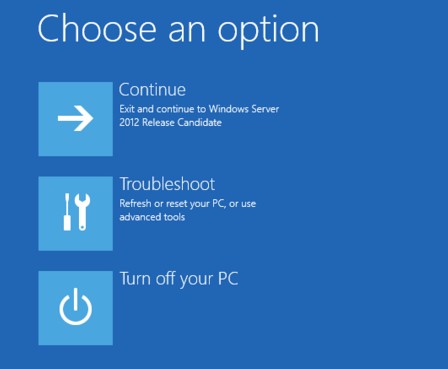
Advertising
3. If the Options menu is shown, select Troubleshooting and on the Advanced options page Command Prompt (see here).

Enter the following commands in command prompt window (see also):
bootrec /fixMBR
bootrec /fixBoot
bootrec /rebuildBCD
Then type exit and reboot your system. Hope, Windows 10 will be able to boot. Otherwise, repeat the steps given above an try the following command:
BCDboot c:/windows /s c: /l en-us
according to my German blog post here and the blog post Windows 10/Microsoft Surface: Boot error 0xc0000098.
Similar articles:
Win10 Wiki
Windows 10: Open command prompt window as administrator
Trick: How to upgrade to Windows 10 using a clean install
Microsoft Windows and Office ISO download tool
How to decode Windows errors?
Check and repair Windows system files and component store
Advertising






In bootrec/fixBoot
Access is denied
It seems that the command fails on UEFI systems, because boot record is protected. Have you tried the command:
bcdboot c:\windows /l en-us
instead, as mentioned within the above text? That worked for people facing the boot error 0xc0000098.
Bcdboot c:\windows /l en-us its worked..thanks u save me.