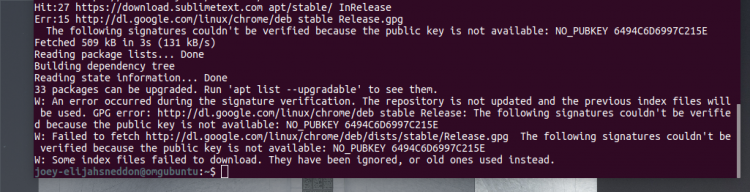[German]Since August 4, 2017 using the command apt update ends with an Google GPG error. The reason: A public GPG key used to sign Google's code for Linux repositories has been changed. But it's easy to fix this issue.
[German]Since August 4, 2017 using the command apt update ends with an Google GPG error. The reason: A public GPG key used to sign Google's code for Linux repositories has been changed. But it's easy to fix this issue.
Advertising
Using the command apt update ends with an Google GPG error, see the screenshot and text below.
W: An error occurred during the signature verification. The repository is not updated and the previous index files will be used. GPG error: dl.google.com/linux/chrome/d… stable Release: The following signatures couldn't be verified because the public key is not available: NO_PUBKEY 6494C6D6997C215E
W: Failed to fetch dl.google.com/linux/chrome/deb stable Release: The following signatures couldn't be verified because the public key is not available: NO_PUBKEY 6494C6D6997C215E
W: Some index files failed to download. They have been ignored, or old ones used instead.
Google signs its packages with GPG keys so that you (and your package manager) can "verify product updates". When a GPG expires, changes, or is otherwise missing from your system your package manager will display an error, which is precisely what the monospaced gunk above is.
Background: The apt command doesn't find a valid public GPG key and terminates the update. The fix is simple, use the following command within terminal to download the new key:
wget -q -O - https://dl.google.com/linux/linux_signing_key.pub | sudo apt-key add -
After a password request the key shall be set and apt update should be fixes. Further details may be found within this article.