 [German]Brief information for Thunderbird users, who observe the mail client suddenly can't sync mails from Microsoft accounts (hotmail.com or outlook.com etc.). A manual intervention is necessary, where JavaScript has to be activated and then the authentication of the Microsoft accounts has to be included again.
[German]Brief information for Thunderbird users, who observe the mail client suddenly can't sync mails from Microsoft accounts (hotmail.com or outlook.com etc.). A manual intervention is necessary, where JavaScript has to be activated and then the authentication of the Microsoft accounts has to be included again.
Thunderbird 102.x upgraded to 115.x
Last week Mozilla released the update from Thunderbird 102.x to version 115.x (SuperNova). Since the upgrade, I've been struggling in various places with the "new features and changes" that the Mozilla developers left as a nasty surprise. I was able to change the GUI of the mail client by a few adjustments at least so that the program has become more "reader-friendly" again.
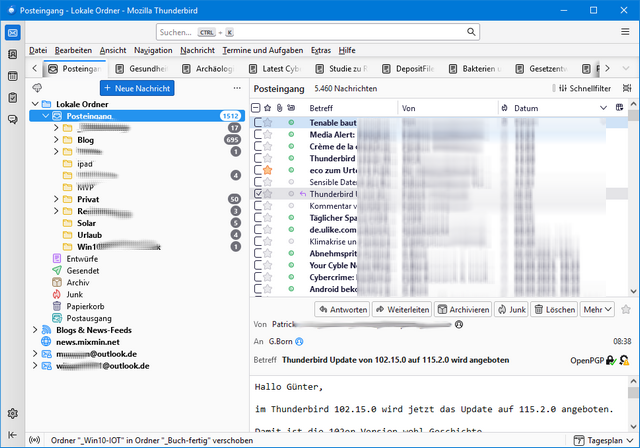
The changes I made to the settings are described in the blog post Thunderbird: Update from 102.15.0 to 115.2.0 is offered.
Sync error for Microsoft Mails
When selecting the icon to sync email accounts, Thunderbird 115.* suddenly failed for me to retrieve mails from various outlook.com and outlook.de accounts. I didn't noticed that before the weekend, when I updates Thunderbird to version 115. In a separate window Thunderbird reported suddenly yesterday that the synchronization failed because JavaScript was disabled in the browser.
I believe I've disabled JavaScript years ago within an ancient version of Thunderbird, because of security reasons.
How to fix Microsoft mail synch
With the hint on the missing JavaScript, shown in a separate windows, I had an information where I could search. I then used a web search to gather the necessary solutions.
Enable JavaScript in Thunderbird
The first step is to enable JavaScript in Thunderbird – because synchronization with Microsoft outlook.com accounts requires it.
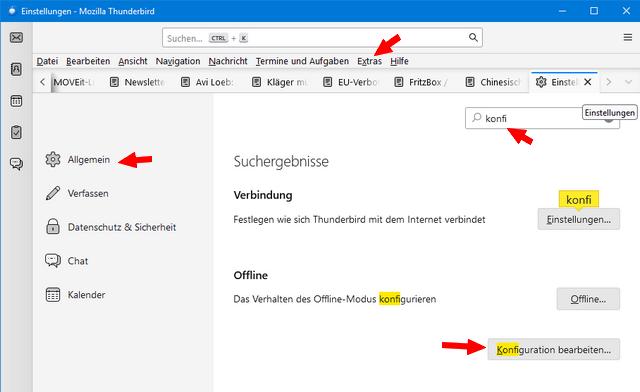
- To do this, select Settings from the Tools menu in the menu bar.
- On the Settings page, select the General category and scroll all the way down.
- There is a button Edit Configuration which has to be selected (see screenshot above, although this is a German edition, there I searched for the option).
- In the following window (see screenshot below) enter javascript in the search window and then change the javascript.enabled option from false to true.

Afterwards the tab can be closed again with the advanced settings, the Thunderbird should support JavaScript.
Resynchronize Microsoft accounts
The next step is to trigger the synchronization of all configured mail accounts again. As soon as Thunderbird triggers the mails from Microsoft accounts, a separate window for the outlook.com connector opens. There the credentials for the mail account are requested again.

If the login is successful, the following window should appear in which the relevant app – in this case Mozilla Thunderbird – must be granted read/write access to the mail account.

After selecting the Accept button, it should be possible to retrieve mails from the Microsoft e-mail account and also resend them. These steps must be performed for each included Microsoft e-mail account. The owners of the mailboxes in question will then be informed by e-mail about the approval of access via Thunderbird (see the following image).

The Manage your apps button should open the relevant overview page, where the apps that have access to the account can be accessed. To access it, you need to log in to the user account again. But in my case the main account, which I have been using for Microsoft accounts for years, is used. But this was not the account of the outlook.de test accounts. So I had to log out and then log in again with the desired email address and password.

After that, the "Apps and services to which you have granted access" page was automatically displayed. The Thunderbird entry appears there and can be managed via Edit. Perhaps the above description will help those affected to successfully include the Microsoft account in Thunderbird and synchronize it again.



