 [German]Back in November 2024, Microsoft had to admit that there was a bug in Windows 11 24H2. On the settings page, standard users cannot make any changes to the time zone in the settings page. This option is only offered to administrators. Microsoft has now fixed the problem.
[German]Back in November 2024, Microsoft had to admit that there was a bug in Windows 11 24H2. On the settings page, standard users cannot make any changes to the time zone in the settings page. This option is only offered to administrators. Microsoft has now fixed the problem.
Win 11 24H2: Time zone not customizable for users
In Windows 11 24H2, users should be able to change the date, time or time zone on the Settings page.
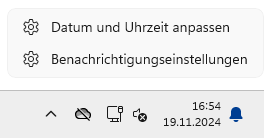
Simply right-click on the time in the taskbar and select the context menu command Adjust date and time. In the Settings window, you will find the options to change the time zone if necessary (see screenshot below).
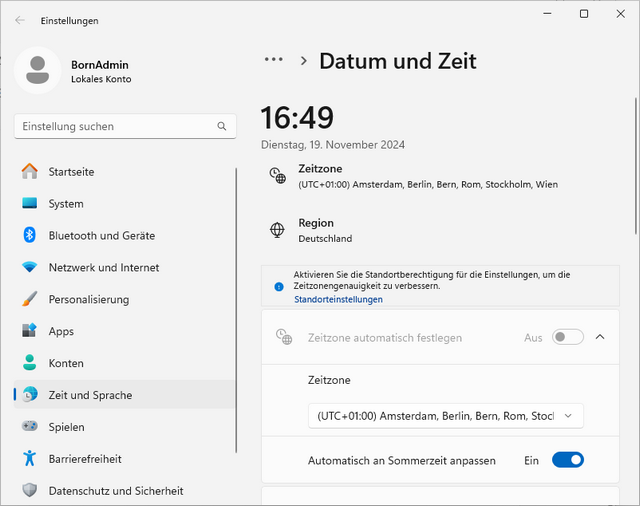
In Windows 11 24H2, however, users who are logged on to standard accounts were in for a surprise: the controls for setting the time zone are missing (see screenshot below); all you need to do is right-click on the time in the taskbar and select the context menu command Adjust date and time. In the Settings window, you will find the options to change the time zone if necessary (see screenshot below).
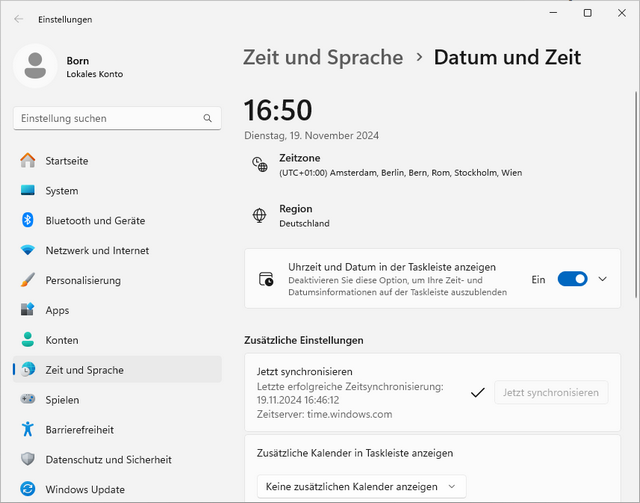
However, this is not "by design", but a bug that Microsoft has acknowledged. In the Windows 11 24H2 Release Health dashboard, the support article Date & Time in Window Settings might not permit users to change time zone can be found in the Known Issues since November 18, 2024. I had reported on this in the German blog post Windows 11 24H2: Zeitzone für Nutzer in Einstellungen nicht anpassbar, USB-Lautstärke 100%.
Microsoft fixes the problem step by step
Microsoft has updated the support entry Date & Time in Window Settings might not permit users to change time zone in the Known Issues of the Windows 11 24H2 Release Health Dashboard. The status "Mitigated" is reported there as of February 6, 2024.
The problem described above in Windows 11 24H2 was fixed with the Windows updates from January 28, 2025 (KB5050094). Microsoft writes that this solution will be introduced gradually. The fix should be fully available in the coming months as part of a monthly Windows update.
If you run into the problem and have not yet received a fix via Windows Update, you can easily help yourself as a standard user to adjust the time, date and time zone. Simply use the Windows Control Panel to change the time zone as usual via the Date and Time section. There are two ways to do this:
- Open the Start menu and type "Control Panel" and select the top result. As soon as the Control Panel is displayed, you can enter "Change time zone" in the search bar at the top right of the window. Select the top result.
- Open the "Date and Time" section directly in the "Run" dialog box by pressing the Windows key and "R" on your keyboard and then entering the following text: timedate.cpl Then select the "Date and Time" tab and click on the "Change Time Zone…" button where you can make the change.
How fortunate that the old Control Panel is still on board with Windows 11 24H2.



