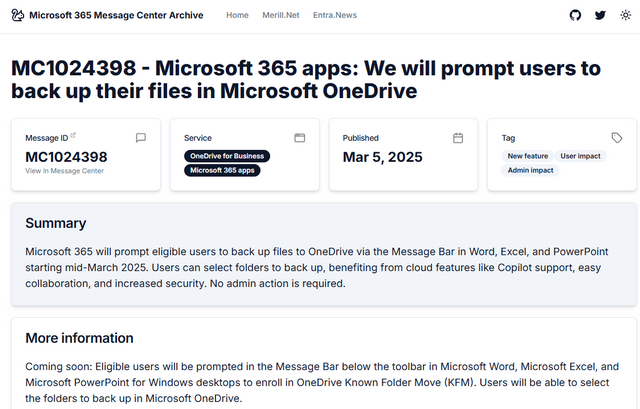[German]One of my followers on Mastodon recently pointed out to me that emails with attachments sent via outlook.live.com are "unintentionally" saving these attachments in OneDrive. Has anyone else noticed this? I then did some research and found that there was an announcement on March 5, 2025 that Microsoft 365 will use OneDrive to store folders from March 2025. This runs under the term OneDrive Known Folder Move (KFM). I'll include this information in the article.
[German]One of my followers on Mastodon recently pointed out to me that emails with attachments sent via outlook.live.com are "unintentionally" saving these attachments in OneDrive. Has anyone else noticed this? I then did some research and found that there was an announcement on March 5, 2025 that Microsoft 365 will use OneDrive to store folders from March 2025. This runs under the term OneDrive Known Folder Move (KFM). I'll include this information in the article.
Reader reports mail attachments in OneDrive
It was just a short personal notification (therefore not linked) from a user on Mastodon (see screenshot) who informed me about his observation.
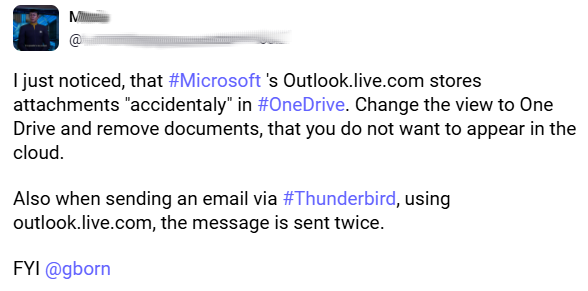
The post states that the follower had just noticed that Microsoft's email service outlook.live.com was "accidentally" storing attachments in OneDrive. This of course has some implications, if true. For example, there is a risk that the OneDrive storage has been released for access by anyone and third parties can suddenly retrieve these attachments.
Furthermore, the follower wrote that when sending an e-mail via Thunderbird as an e-mail client, via outlook.live.com, the message is sent twice.
A German blog reader commented, that attachments in Outlook.com have been automatically saved in OneDrive since 2015. For around three years now, these have also been counted towards the storage quota. You can see this if you look in the settings on outlook.com under Account/Storage.
My quick test revealed nothing
I then sent a message with a short attachment via outlook.com and also tested Thunderbird. Either I am doing something wrong (the attachment was to small) or have overlooked something. Or it only occurs with large attachments. Or it only occurs sporadically with mailboxes. Hence the question to the readership: Has anyone else noticed or encountered something similar?
Recommended precautionary measures
The person quoted above recommends setting the OneDrive shares so that no strangers can access the cloud storage. He also advises inspecting OneDrive accounts and removing documents that should not appear in the cloud.
Microsoft 365 will use OneDrive from March 2025 (KFM)
I did a quick search on the internet and came across the neowin.net article Microsoft explains benefits of why it will soon prompt M365 files be backed up to OneDrive from March 6, 2025, which refers to the entry MC1024398 – Microsoft 365 apps: We will prompt users to back up their files in Microsoft OneDrive dated March 5, 2025.
It states that Microsoft 365 will prompt authorized users to back up files to OneDrive via the message bar in Word, Excel and PowerPoint from mid-March 2025. Users can select the folders to be backed up and benefit from cloud features such as Copilot support, easy collaboration and enhanced security. No administrative intervention is required.
Authorized users will be prompted to sign up for OneDrive Known Folder Move (KFM) in the message bar below the toolbar in Microsoft Word, Microsoft Excel and Microsoft PowerPoint for Windows desktops. Users can then select the folders to be backed up in Microsoft OneDrive.
- From mid-March 2025, Microsoft plans to start the rollout as a preview and is expected to complete it in early April 2025.
- At the beginning of April 2025, Microsoft will begin to roll out this change globally and expects to be ready by the beginning of May 2025.
If the organization still has users who are not registered in Known Folder Move (KFM), the message ("SAVE THIS DOCUMENT: Share these and other files with OneDrive and collaborate with others") is displayed.
Users are encouraged to accept the option while using the Microsoft 365 desktop applications. After users select the Open OneDrive button, they can select the folders they want to back up to OneDrive.
The KFM feature comes automatically
After signing in, users can access their files in the familiar folders in File Explorer or OneDrive. This is because the feature is automatically activated for authorized users (where KFM is allowed). If KFM is blocked in your organization, the message will not be displayed.
Microsoft advertises with "advantages"
Microsoft advertises that users who are logged in to KFM that the files in their logged-in folder benefit from the advantages of cloud files:
- Copilot support: Files are Copilot-enabled, making accessing and using Copilot simple and intuitive.
- Easy collaboration: Cloud files enable sharing, commenting and easy collaboration, with AutoSave ensuring changes are saved frequently and consistently.
- Access from anywhere: Cloud files can be accessed from Windows, Mac, the web, iOS and Android, with changes synchronized.
- Increased security and compliance: Organizations can increase security and compliance as all cloud files are subject to standard Classification, Labeling and Protection (CLP) policies and auto-labeling.
- Backup: Protection against data loss due to device failure.
Access to cloud-specific functions such as AutoSave and version history
The only bad thing is if someone cuts off the cloud or it fails, or if third parties can then access these folders. Administrators would have to deal with how KFM is blocked.