 [German]There currently (June 30, 2025) seem to be an issue with Microsoft Teams running via terminal server on Windows Server environments. The Teams client no longer starts via remote desktop when it is to be run on Windows Server (2019 – 2022). Instead, the error dialog appears that the wlanapi.dll cannot be found. But there are workarounds.
[German]There currently (June 30, 2025) seem to be an issue with Microsoft Teams running via terminal server on Windows Server environments. The Teams client no longer starts via remote desktop when it is to be run on Windows Server (2019 – 2022). Instead, the error dialog appears that the wlanapi.dll cannot be found. But there are workarounds.
A note from a reader on X
I received the following post from Niklas on the X platform. Niklas probably administers Windows Server 2022 systems and wrote to me in response to my post about Outlook Exchange online problems in Germany that he was also having trouble with Microsoft Teams.
For two of its customers, Microsoft Teams could no longer be started as a client via Remote Desktop on systems with Windows Server 2022. A dialog box with the system error shown above was displayed. The error message caused by ms-teams.exe states that the execution of the code cannot continue because wlanapi.dll was not found. Reinstallation is suggested. The reader asked me if anything was known, which I denied.
More reports on reddit.com
I then searched the internet for "ms-teams.exe wlanapi.dll not found" and there were hits. The Google AI solution that appeared in the search said that the error message "ms-teams.exe wlanapi.dll not found" when starting Microsoft Teams usually indicates that the wireless LAN service is either missing or not activated on the system. This service is required for Teams to function correctly, especially when it comes to network connections.
There is also the reddit.com thread Monday morning Teams joy from June 30, 2025 that fits the above problem description like a glove. The person concerned had some customers who contacted him on Monday morning and reported that MS Teams could not be opened on their terminal servers. They received an error message saying that the wlanapi.dll could not be found or was missing.
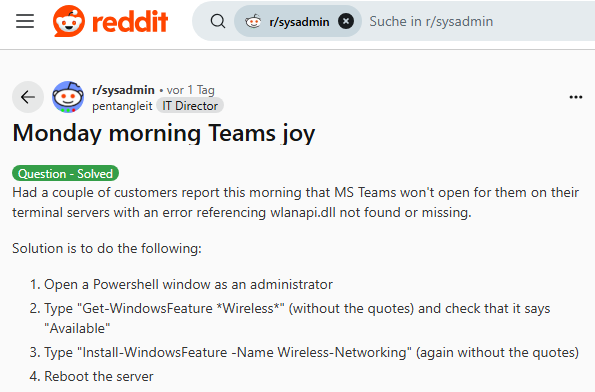
The person concerned also provides a solution by starting the Windows feature for the wireless service via PowerShell.
- Open a Powershell window as administrator
- Enter Get-WindowsFeature *Wireless*and check that Available is displayed.
- Enter Install-WindowsFeature -Name Wireless-Networking
The command in step 3 adds Wireless-Networking to Windows. Alternatively, you can also go to the Server Manager and have the "Wireless LAN service" feature installed (described here). Windows Server must then be restarted. This should solve the problem with the missing DLL.
By the way, there are a lot of fellow sufferers in the reddit.com thread who were affected under Windows Server 2019 and Windows Server 2022. It is quite interesting to go through the reddit.com thread, as there are further hints as to what it could be due to (old Teams remnants).

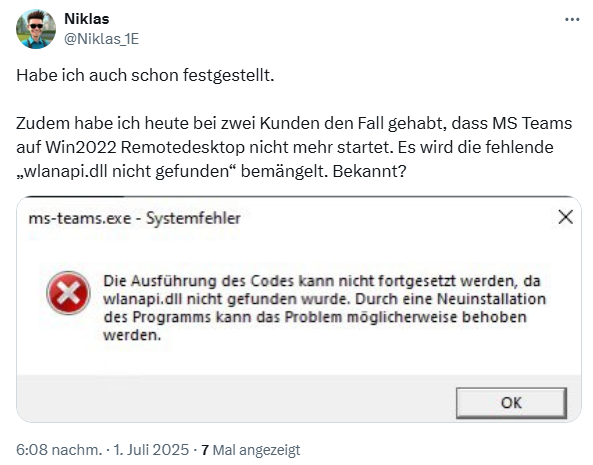



Installing wireless networking does not resolve the problem. It will reappear the next day as it happens when the product is reinstalled.
Ok, thanks for that feedback – I will add it to my German edition of the blog post. But till now, you are the only person who reported that.
Sorry I was too quick to report and I must retract – it was an isolated case of just two terminal servers, on which Teams had to be reinstalled one last time after installing wireless networking and rebooting.
I can confirm that the solution works.