 Just a brief blog post about a rare Windows issue. Some users are facing a strange problem: The UAC prompt won't be shown – it opens invisible in background.
Just a brief blog post about a rare Windows issue. Some users are facing a strange problem: The UAC prompt won't be shown – it opens invisible in background.
I came across this issue due to a post in German Microsoft Answers forum, where a user complains about his effect under Windows 10 and Windows Server 2012 R2. After searching the web, I found a few hits here, here, and here (not available). All users describing the same effect: Invoking a task that requires administrative privileges, the UAC prompt won't be shown. The hear just the sound notification, but wasn't able to confirm the UAC (or confirm it blind via keyboard shortcuts).
In this old Windows 7 forum post it seems, that an old version of Microsoft Security Essentials (MSE) caused this issue. But in Windows 10, MSE isn't available – and Windows Defender can't be uninstalled. I guess, it could have something to do with graphics card or graphics driver. But it seems that the following workaround helps:
1. Opens Control Panel (Windows+X) and go to User Accounts and Family Safety > User Accounts and click to Change User Account Control settings.
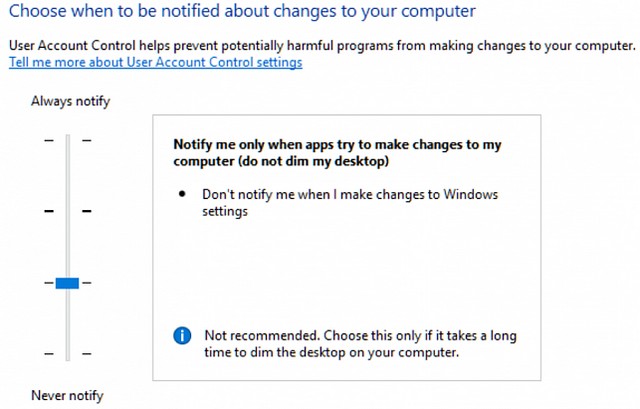
2. Move the slider from the 3rd position down to the 2nd position Notify me only when apps try to make changes to my computer (do not dim my desktop).
Maybe it helps, if you are affected by this behavior.
Similar articles:
Windows 10 Wiki
Check and repair Windows system files and component store




Hi guenni, I am using Windows 10 and suffering from that problem since last few months. I think maybe Advanced Systemcare(which I use) did something. The 2nd option in UAC setting(which dims display) seems to fix the problem. Will confirm later. It is a rare problem which probably won't be fixed for a long time. As Microsoft fired most of the internal testers and relay on ancient Greek decocracy type bug reporting via feedback app, minority gets less attention than ever.
It helped! Thanks a lot!
For this I found you need to open the computer in safe mode. Press the Window button+ I for this. Then navigate to update &security-Recovery-Advanced Start up-restart now. Once it restarts click F4 to enter into safe mode.
From here go to the registry editor (regedit) either do a quick search for it or type regedit in a line command box. Then navigate to the following location.
Right click on the icon "PromptOnSecureDesktop" and change the value to 0 (zero) this disables the grayed out screen coming up at all so you access the permission window directly on the desktop. If this doesn't work you may want to try enabling/ disabling or deleting some of the other values and recreating them.
<3
That helped, but in order to change the slider it also requires admin privileges, so I ended up in a corner.
What I accidentally did to make it work was: after hitting the OK button (which tries to dim your desktop and open the UAC prompt pop-up) I quickly entered Alt+TAB before it dims the desktop, so the UAC window went down on the task bar, blinking. Then, clicking over it the prompt came back to normal and I was able to complete the change not to dim the desktop in the future for UAC prompts.
DUDE, that was a genius trick, saved my life! Not literally