 Mini Tool Partition Wizard Free is a partition manager for Windows to manage and change disk partitions (MBR and GPT) in Windows. I've tested this tool and wrote down a few impressions.
Mini Tool Partition Wizard Free is a partition manager for Windows to manage and change disk partitions (MBR and GPT) in Windows. I've tested this tool and wrote down a few impressions.
Advertising
Sometimes users are in need to repartitioning disks in Windows. The Windows Disk Management tool or the command diskpart provides basic partition features. But changing partitions without loosing data are not supported. As shown in a blog post tomorrow, Windows Disk Management has also a few bugs that could lead into trouble. There are other third party partition tools (see EaseUS Partition Master 10.8 with GPT bug fix). But I wasn't fully satisfied – so I gave Mini Tool Partition Wizard Free a shot.
MiniTool Partition Wizard Free Edition
The Free Edition of this tool is offered for private and non commercial use at this website. MiniTool Partition Wizard Free Edition supports, according the the website, Windows 8, Windows 7 and Windows Vista (older OS versions are mentioned, but are no more relevant, because Microsoft has stopped Support for Windows 2000 or Windows XP years ago). But wait, this tool is also useable for Windows 8.1 and Windows 10 (I guess, the web site isn't up to date).
A commercial licence for MiniTool Partition Wizard Professional Edition is available for 39.00 US $, a lifetime upgrade costs 59.00 US $. On the Cnet.com download site I've seen also an offer to upgrade from Free Edition to to Partition Wizard Professional Edition for only $ 29.00.
MiniTool Partition Wizard provides comprehensive disk partition management functions such as Merge Partition, Move/Resize Partition, Copy Partition, Create Partition, Split Partition, Delete Partition, Format Partition, and Convert File System. There is also a recovery function to find lost partitions. Features, Windows Disk Management won't offer.
Installing MiniTool Partition Wizard Free
I've downloaded the Free edition and tested it under Windows 10. The whole installation is guided by a setup wizard and seems foolproof.
Advertising
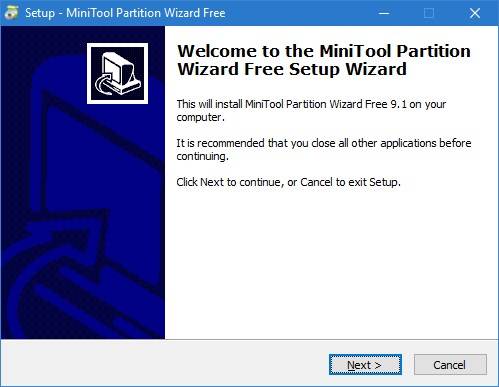
Just use the Next button to step through the install dialogs and let the wizard do the job.
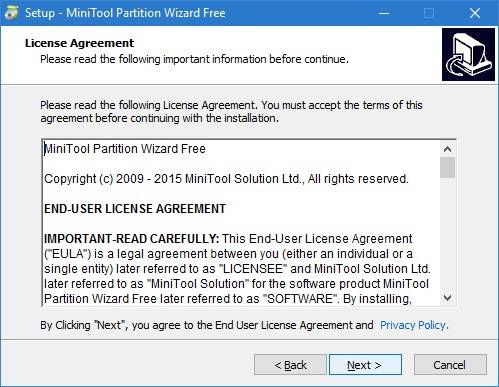
After accepting the License Agreement, you will be asked for the install path. If in doubt, use the preset path to your Windows programs folder.

Below you may select the Start Menu folder – also let the wizard choose the right folder.
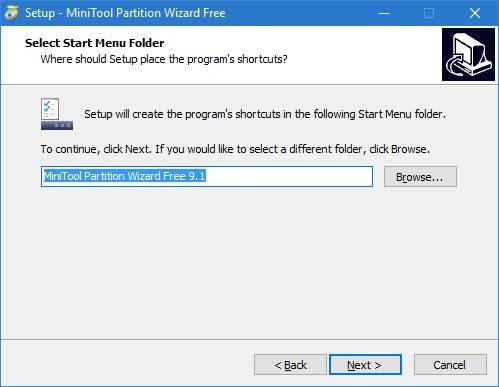
The dialog box shown below allows you to check an option, so the wizard may create a desktop icon.
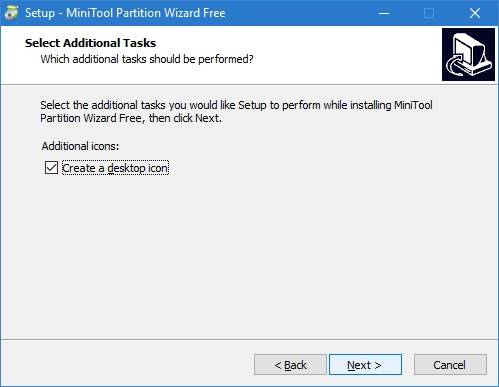
After you see the dialog box shown below, confirm the Install button.

Then the wizard copies the install files to the system's disk and create the necessary settings.
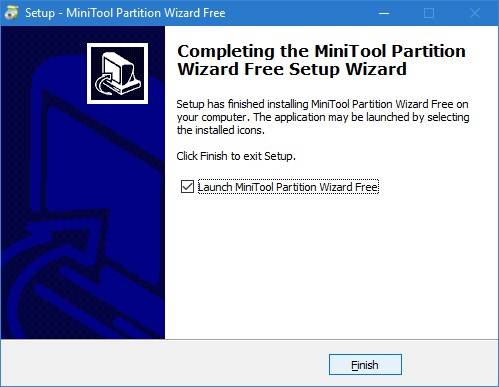
After the Completing dialog box occurs, confirm Finish. Then MiniTool Partition Wizard should be ready to use. If selected, a desktop icon (or a start menu entry, or a tile on Windows 8/8.1/10 start page) has been created and may be used to invoke the tool.
A short test of MiniTool Partition Wizard
After launch via desktop icon another wizard shows up. Just click Launch Application to switch over to the next window.
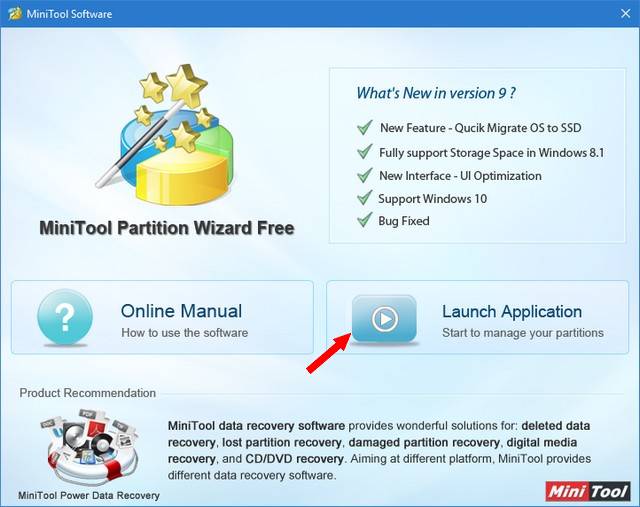
There is also an option to access the online manual. After the MiniTool Partition Wizard shows up, you will see a lists of all disks found on your system with their partition structures.

You can use the menu, the symbol bar with buttons or the command column on the left to access all features. A right click on a disk's entry is also possible. A context menu shows the features available to the selected item. So you can merge, move/resize, copy, create, delete, split or format a partition. It's also possible to convert the file system found on a logical drive. All changes on a Windows partition will be made after a restart, using an own environment.
All commands are pretty self explanatory for a medium experienced user – and there is also an online help. I've tested the tool on a MBR machine with Windows 10 several times. All features are working accurate so far. Only changing a partition size is a bit difficult (in my view), because the text boxes for the free space before and after the current partition are coupled. I haven't tested the tool on UEFI systems and on SSDs yet (the developer writes that this is supported). My resume: It's a nice tool for private users, who are in need to chance something on a partition. And business users are able to upgrade to the Professional Edition.
Similar articles
Windows 10-Upgrade: "Disk Controller: Current Active partition is compressed"
EaseUS Partition Master 10.8 with GPT bug fix
Is EaseUS Partition Master 10.5 a Windows10 upgrade killer?
Bugs in Windows Disk Management tool
Remix OS V 2.0 test drive
Scanning in Word 2013/2016 – Part I
Scanning in Word 2013/2016 – Part II
Regedit-Bug in Windows 10 Version 1511
How to decode Windows errors?
Check and repair Windows system files and component store







