![]() [German]Some Windows updates are installed as permanent and doesn't offer an uninstall option. This blog post shows how to force uninstalling such update packages (works from Windows 7 up to Windows 10).
[German]Some Windows updates are installed as permanent and doesn't offer an uninstall option. This blog post shows how to force uninstalling such update packages (works from Windows 7 up to Windows 10).
Advertising
The problem is …
If an update causes issues, it's possible to open control panel, go to Programs and Features and select Installed updates. All installed updates are listed.

Selecting an update shows an Uninstall button (see screenshot above). If an update causes issues, it's possible to uninstall it and test, whether the issues are solved of not. But for some update packages, an Uninstall button isn't available. I was becoming aware of this after installing servicing stack update KB3177467 (from October 11, 2016). Some users are reporting issues. Investigating the update mentioned indicates, that there is no Uninstall button for the patch entry in Installed updates list (see screenshot below).
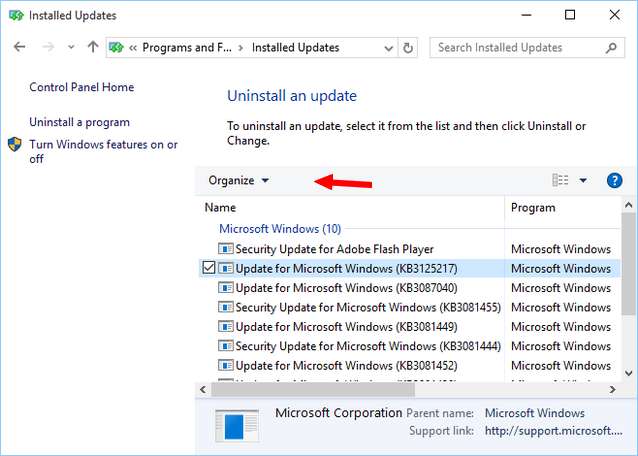
Microsoft has published a document explaining, in which cases a patch isn't uninstallable. The options available are "try to rollback the system in a state before installing the update using either system restore or a system backup". But what to do, if that options are not available?
Advertising
Why and how Microsoft makes updates uninstallable?
Some updates are essentials for Windows and are integrated deeply into the system. Servicing Stack updates are mandatory to install further updates – also installer updates are uninstallable. Microsoft declares such updates as "permanent" within the .msu file, while ordinary update packages are quoted as "removable". Sometime a KB article mentions that the update is uninstallable (see).
Controlling whether an update is permanent or removable is done within .mum files (mum stands for Microsoft Update Manifest) shipped whithin a .msu package. A .mum may be found after installing an update with the folger C:\Windows\servicing\Packages\.

.mum files are simple XML files containing information about the update (KB numer, language requirements, restart after installation required and so on – see the screenshot below).

The XML attribute permanency="permanent" quotes an update as not uninstallable, while a missing attribute or an XML attribut value permanency="removable" quotes an update as uninstallable. Only updates with a missing or permanency="removable" attribute are uninstallable via control panel or via dism (Windows 8 and above).
I found this information here (too short) and within a MS-Answers forum thread (post from PhilipdayWF).
Stop: Uninstalling updates quoted as "permanent" bears the risk, that further updates can't be installed due to serious errors like STATUS_SXS_COMPONENT_STORE_CORRUPT – see comments from magicandre1981 here and here. Hints to analyze Update errors based on Servicing Corruption may be found within the Technet post Advanced guidelines for diagnosing and fixing servicing corruption. Analyzing update errors is covered here. Some information about the structure of .msu and .cab files may be found here.
How to mark an update package as 'uninstallable'?
After I've warned about the risk of uninstalling uninstallable updates (create a restore point or an image backup before trying the steps given below) it's time to use the know how, discussed above. We need to open the update`s .mum file and change the XML attribute permanency="permanent" to "removable". This can be done using Windows editor notepad.exe.
There is only one problem: Only TrustedInstaller has full access to .mum files. The web site linked above indicates that the access rights needs to be altered for the .mum file in order to edit its content. But this is complex (it can be done via Security tab of the file's properties) and under Windows 7 I was ending assigning the ownership of a .mum file to group Users. Overall I don't like to alter system files access rights.
A solution to avoid the access right conflict is to run Windows editor notepad.exe with TrustedInstallers credentials.
1. Go to website sodrum.org and download the portable freeware PowerRun, unpack the ZIP archive to a local folder.

2. Launch PowerRun (Smartscreen filter creates a warning, that the tool is unknown, so you need to confirm and also confirm UAC), select notepad.exe, and click the context menu command Run file.
3. Select in notepad's window File – Open and set the file filter to All files (*.*).

4. Navigate in the open dialog box symbol bar to folder C:\Windows\servicing\Packages.
5. Enter the search expression into the search box (for instance KB3177467*.mum), to filter the relevant files.
6. Select the first .mum file found and click the Open button to load the .mum file.
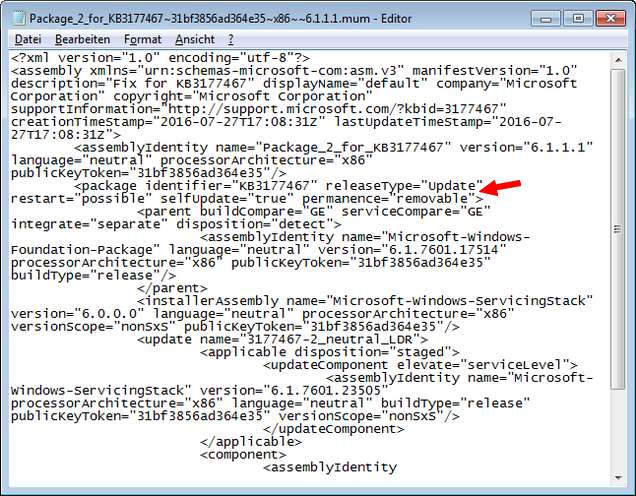
7. Seach the entry permanency="permanent" and change it to permanency="removable"
8. Store the altered .mum file – this should be possible, because Windows editor runs with TrustedInstaller privileges.
9. Repeat the steps give above for all .mum files associated with the update package (the screenshots given above for Windows 7 Servicing Stack update KB3177467 shows 3 .mum files).
After altering all .mum files, you can try to uninstall the package using control panel. Go to Programs and Features and select Installed updates. Select the update package, and now an Uninstall button should be available. Uninstall the package and test, whether the issues are gone. Uninstalling also should be possible within an administrative console window using the following command:
wusa /uninstall /kb:3177467 /quiet /norestart
where 3177467 stands for the KB number of the update (see here and here). This approach should work in all Windows versions from Windows 7 up to Windows 10. Afterward it's possible to check the system for damaged system files using sfc /scannow (Windows 7) within an administrative command prompt window. From Windows 8 and up use the article Check and repair Windows system files and component store.
Warning: Use the steps given above as a "last shot" (if system restore isn't available) at your own risk. In best case you can fix an issue caused by the faulty update. In worst case you ruins your Windows installation, because without the uninstalled update further updates can't be installed due to an STATUS_SXS_COMPONENT_STORE_CORRUPT error.
Similar articles
Windows 7/8.1: Preview Quality Rollups KB3192403/KB3192404
Microsoft Update Catalog finally supports different browsers
Windows 10: Analyze upgrade errors
How to decode Windows errors?
Windows 10: Open command prompt window as administrator
Check and repair Windows system files and component store

Were you able to successfully uninstall KB3177467 using this method? My entire company is running into windows update error 0x80072EFD after this update.
The only tool I found that supposedly fixes windows update issues fixes any issues except this one so far.
I've tested it within a virtual machine with a patched Windows 7 SP1. Uninstall went flawless – and sfc /scannow didn't come up with any error.
I've covered error 0x80072EFD within my German blog in two posts about Windows 10 – both issues are dealing with "no internet for apps and store" – and my suggestion was to check proxy settings.
See also:
MS Answers forum thread
German blog post for Windows Server 2008 R2
The instructions worked right, thank you. Windows 7 is running stable once again and the update service was disabled after removing about 100 updates up to the point where it was working fine. Had a lot of trouble ever since Windows updates were permitted a few months ago.
Doesn't work with Windows 10 Media Feature Pack for Windows 10 N KB3133719.
Says it's permanent in wuse and dism returns error …0825 (same – update is permanent and cannot be removed).
Damn Bill Gate$!
Oops, sorry, it works! Thank you so much man! You have absolutely NO idea how much time I spent trying to uninstall this crap! Literally 4 full days & nights: I tried everything (have a look – https://www.tenforums.com/drivers-hardware/72798-media-transfer-protocol-device-mtp-device-support-windows-10-n.html). Previously I did forget to change 1 MUM file. I replaced string permanence=permanentUntilReset with permanence=removable in all files "Microsoft-Windows-MediaFeaturePack * .mum". The "main" package wrapper file (Microsoft-Windows-MediaFeaturePack-OOB-Package_Wrapper~31bf3856ad364e35~amd64~~10.0.14393.0.mum) didn't want to uninstall and returned error. However command:
dism /online /remove-package /packagepath:"C:\Windows\servicing\Packages\Microsoft-Windows-MediaFeaturePack-OOB-Package~31bf3856ad364e35~amd64~~10.0.14393.0.mum"
worked like a charm, at the end command prompt asked for restart & viola – package removed. Next thing I'm going to try is edit MUM so it didn't remove Media Transfer Protocol support. Thanks again, that was huge.
Any convenient way to remove folders left inside C:\Windows\WinSxS after uninstallation (they are basically folders found inside KB's CAB file)?
I believe system won't report correct disk usage (free/used) if I just purge unused folders inside WinSxS.
P.S. Thanks to another guy from http://windows-update-checker.com/FAQ/How%20to%20uninstall%20permanent%20updates.htm for the ingight it might be possible to remove permanent Windows Update package.
Hello, I am having the same issue where it says It's needed and can not be uninstalled. Any advice would be great, I've been working to fix this issue for months now.
Thanks
OK here's how to remove traces of update from WinSxS (if you don't do that after uninstalling permanent update you won't gain any disk space back!).
First command:
dism /online /cleanup-image /startcomponentcleanup
Check out results. Second command:
dism /online /cleanup-image /startcomponentcleanup
May Allah be with you closer than your pants!
Sorry, I found typo over there! The right command for uninstallation after editing MUMs is:
WUSA /UNINSTALL /KB:3133719
Command DISM won't work.
Using PowerRun v1.1, running notepad.exe, opening any .mum files gets gibberish characters and not the above xml example. Am I missing a step, or have things changed since 2016?
.mum should be XML files – imho nothing has changed so far.
Shit that actually works! Thanks man!
Hoping you'll still get to read this… your advice worked perfectly on one recent update, but not on another security update that, despite adding a "permanence" tag to all it's affiliated 400 .mum files, won't budge! I'm not an expert at all but would really like to get this done, since the update is giving me literal hell.
Im read similar comments, but currently I haven't a clue what's prevent uninstalling – nor I have the time to investigate ist. Windows as a surprise has thrown me over the cliff ;-).
Thank you. I bet you'll find great company under that cliff, with the rest of the thinking public…
Hello, i just want to thank you. A recent update come out and it messed up my mouse somehow and made my PC a bit slow but after following this steps, everything is back how it should be. Again thank you very much
in the few hundred mum files, all I see is this:
In searching every file, I do not find the term "permanence" or "permanent" or even a partial term "perm"
I am also not finding the terms "permanence" or "permanent" in Update KB4284835. Another update did have it and once I changed all of them the uninstall worked, but this one does not have those terms. Any ideas?
same here. no files with the word 'permanence'. more than this, there's a servicing stack update from 10/12/2021, however, the newest file in my packages directory is from 10/6/2021
build 19041… i'm guessing this is as good as it's going to get i've uninstalled all the updates that i could, disabled updates, update orchestrator, update medic, and task scheduler services. i'll be surprised if m.s. changes my print and network settings now
You sir/Madame are a legend! Update kb4456655 back in September broke my Intel Wifi card and my intel graphics card! I was able to pinpoint the update as it was a couple of days before I headed out for a trip to the UK. It was so hectic at that time and I was trying to get all my work caught up before we left and the wifi dropping every 5 minutes and having to reset the adapter to get back on was driving me insane but I didn't have time to diagnose it then just had to get my work done! When starting the laptop my screen would also flash and go black and sometimes the graphics would recover and other times I had to restart and try again. I managed to work around all that whilst in England and was on the go there as well so never got to really fix the issue. I tried multiple drivers as a quick fix and nothing worked. I knew it was a Windows update and traced back the day we left to that update above. Was proper peed off when I realized it was irremovable! All my restore points were gone as well. I had a very old image of my laptop but that is on a MyCloud that I got back to find bricked!
Usually I could get the internet to come back on for awhile by resetting the adapter but yesterday it wouldn't come back at all. I had to go buy an external wireless network USB stick so I could at least finish my work.
I had read your article on my phone and thought sod it I would give it one last shot as I was sure that update was the culprit. Made a Restore point and marked all 26 or so .mum files as removable, restarted, it held my breath, it felt like it took forever to boot and at first it didn't work and it still had the dreaded yellow exclamation mark! But i remembered i was now using very old network card drivers for my device as those were more stable then the newest ones after that update. The newest ones would just drop constantly where as the old ones would still drop just not as frequently. So I switched it over and boom i was back in business! Do not want to jinx it and say its fixed completely as have had days where its seemed to work fine before I did this but it was never working on the newest drivers this long without a single drop! Has been nearly 24 hours without a drop!
I owe you a beer ! You saved me the headache of having to wipe my machine down and reinstall Windows and all my software which would have taken me days if not a week :)
you are spot on. i have a machine now with a broken video driver because "secure boot is not enabled" and i am not "running the latest version of windows"
i mean, why is microsoft making my video driver not work, then tell me that i need to update my computer to install a new video driver
i'll just go back to a earlier image with macrium reflect, and then shut down every avenue of update and also shut down task scheduler. i don't need anything to run on my computer except what i tell it, especially if disabling my video is the denouement
Would someone be able to do a video tutorial on this please?
Tried and worked !!! that helped me a lot. Thanks :)
Amazing! thank you so much for the guide.
In my case, I had 62 mum files to update. I used Notepad++ via powerRun and did "find in files" / "replace" for a quick and easy update from "permanent" to "removable". Probably pretty obvious, but i thought I would mention in case anyone else is in the same boat.
Here is my method to get rid of every update on win 7:
1. Donload Wise force deleter
2. Go to C:\Windows\servicing\Packages and delete every file with "KB" via Wise force deleter
3. Delete the folder "Downloads" in C:\Windows\SoftwareDistribution
this method will also work using a parted live boot drive
although i haven't tested the results
what is the end result of your experiment
Thank you so much!!! This was exactly what i was looking for
Thanks man. This article was very helpful.
Still works great!
Don't follow these steps. This will delete the files and you can't uninstall. Anyway this method doesnt work in Windows 10 20H2.
is there a method for 20h2???
desperate af to remove these updates
THANK YOU IT WORKED! You're seriously a life savior :')
no entry for KB5006770 in packages folder. Can't uninstall kb in normal way. This update was installed on 13th Oct 2021 and the .cat or .mum files are just not there. Need to uninstall as this kb has caused shared printers to disappear on client machines.
The mum files for the update I am trying to uninstall are not present.
I have used this information successfully over and over in win 10 and 11.
It is very good, thank you.
However, I suggest people should not edit '*.mum' files by hand but use any free force deleter program. That saves one from mistakes that will certainly cause a windows crash.