 [German]Some Windows 10 users are facing a nasty problem. After upgrading from a previous Windows to Windows 10, some devices are not working. Device manager is showing a 'Device not migrated' message.
[German]Some Windows 10 users are facing a nasty problem. After upgrading from a previous Windows to Windows 10, some devices are not working. Device manager is showing a 'Device not migrated' message.
Many users seems to be affected
This issue has been observed from many users after upgrading to Windows 10. Some devices won't work anymore. Checking the device's properties (open device manager and double click the device branch) shows the message 'Device not migrated' on Events tab.

Some users are reporting also error 0xC0000719. This error code stands for STATUS_CONTEXT_MISMATCH, the context doesn't match with the destination. Something went terrible wrong during driver installation. Browsing the web shows that many people are affected (see this MS Answers forum thread). Here are more forum post about that issue.
- Device not migrated error for Intel(R) 7 Series/C216 Chipset Family USB Enhanced Host Controller in Device Manager
- Device not migrated Touchscreen HID USB error
- Device not migrated with windows 10 and my audio Bose Companion 2 speakers
- Event Log Error 441 – failer to migrate HDD during install
- Internal card reader fails after upgrade to Windows 10 – "Device could not be migrated"
- What mean DEVICE INSTALL REQUESTED and DEVICE NOT MIGRATED
- What is the meaning of 'device could not be migrated' in device manager?
- PCI and Realtek WiFi drivers don't work after Win10 upgrade
It seems that all systems are upgrades to Windows 10 so far.
What does 'Device not migrated' means?
After I came across this issue, I'm asking me, what this error message means? But I hasn't found an explanation on Microsoft's web sites so far. So I tried to find an explanation by myself. Loading a driver requires several steps, that will be reported on device manager's event tab.

First I have had a look at one of my Windows 10 test machines running since several months (it has been updated from Version 1511 to Version 1607, as far as I remember). The screenshot above shows the Event tab of a device on my German Windows 10. There is a notification, that the device has been migrated successfully. Inspecting device manager's tab Events from a fresh installed Windows 10 in a VM doesn't shows this notification (see screenshot below).
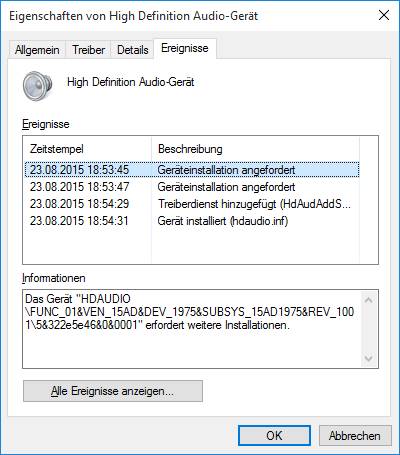
And on machines with this device issue we will see the message 'Device not migrated', as it is shown in the screenshot below.

That brought me to the conclusion, that this error has something to do, how drivers are migrated from old Windows to Windows 10. Obviously something went wrong during this process. I found an old Microsoft document dealing with Windows Vista, where Microsoft discusses, how to migrate PnP drivers from Windows XP to Windows Vista.

(Source: Microsoft)
Even, if this description is based on Windows Vista, I guess we may assume that Windows 10 setup uses similar approaches. So lets see the Microsoft description about driver migration obtained from the document linked above.
PnP Driver Migration Collector
The collection criteria described in this section is applied during the phase described in the block "Windows XP" in Figure 1 earlier in this paper.
Criteria for Driver Packages
The Plug and Play (PnP) Driver Migration Collector starts running during Setup to collect driver packages that meet the following conditions:
- Driver is published as OEMn.inf in the %windir%\inf directory. All third-party drivers that are installed through supported Plug and Play mechanisms have INFs published and renamed in this manner.
- INF file for the driver package has a [Manufacturer] section and installs on a Plug and Play Device ID. This ensures that a Plug and Play Device ID is being migrated. Non-Plug and Play drivers migrate by way of other mechanisms.
- Driver package contains all the required files for the device for which the driver is being migrated.
- Driver package is installed on a device or phantom device. A phantom device has a driver installed but the device is not currently present, such as an unplugged USB peripheral device. Drivers that have been uninstalled or replaced by an updated driver are not migrated.
Packages Not Migrated
The following Plug and Play device driver packages are not migrated:
- Printer class Plug and Play device drivers, because of compatibility concerns
- Windows XP inbox drivers
- Individual drivers that have been flagged as being incompatible or causing instability in Windows Vista.
- Driver packages with corrupt or missing files
A PnP Driver Migration Collector tries during upgrade to migrate drivers using the .inf description. And there are cases mentioned, where driver could not migrated.
Afterward I inspected a Windows 10 test machine that has been used for a while, and I found for each driver the "Device migrated" message in events. So I assume, that each feature upgrade and probably some cumulative updates are using a driver migration approach.
And if a device couldn't be identified correctly, or if a driver is flagged incompatible, or if the driver package is damaged, the message 'Device could not migrated' will be shown on Events tab. Here are some hints how to fix this behavior.
Fix #1: Check Windows
I would recommend to check Windows for damages first. The steps has been described within my blog post Check and repair Windows system files and component store. Only if no errors were reported, you should proceed with the steps below. I recommend also to do a complete restart (press shift key during selecting "Restart Windows" command).
Fix #2: Reset your BIOS settings, update your BIOS
In some cases wrong BIOS settings prevent PNP Driver Migration Collector to identify a device. Within this forum post somebody wrote, resetting BIOS to default could help identifying the devices. Also it's a good idea to check, whether the BIOS is up to date or if a new BIOS version is offered to fix some bugs.
Fix #3: Update you chipset drivers
If Windows setup installs a chipset driver that isn't optimized for the main board, it could be possible, that hardware isn't detected in a proper way. So head over to your vendors site and check, whether there is an update chipset driver for your mainboard.
Fix #4: Uninstall the device driver
If a device shows the error "Device is not migrated", it can be caused by damaged or non compatible drivers. Also, some users are using third party tools to update their drivers (which can cause such conflicts, and isn't recommended).
1. Launch device manager (via Windows+X and the quick start menu, see also) and search for the not migrated device entry.
2. Double click the device entry and go to Driver tab.

3. Click to Disable button and then to Enable. If that doesn't help, try to reboot between disabling and enabling the device.
If disabling and re-enabling a driver won't help, use the Uninstall button. If a dialog box asks to delete the drivers, check the checkbox for deleting the driver files from Windows driver store.
Reboot Windows after uninstalling the driver and then let device manager search for new device drivers. If the device driver isn't offered via Windows Update, visit the vendors web site and check, if new drivers for a device are offered. In this case download and install the new driver.
Fix #5: For USB devices and hard disks
If an USB device can't be migrated, try several USB ports. Sometimes also a faulty USB driver from another device can block other USB device drivers. Search in device manager for 'USB controller' and deactivate or uninstall this controller driver (as it is shown in Fix #4). Restart Windows and let the operating system search for new drivers.
For (USB) disks I found a comment, that an non initialized new hard disk or a wrong formatted device can cause this error. So check in device manager, if the disk is online (initialized) and try to reformat the logical volumes. Then assign, if necessary a drive letter.
In worst case you will end in a situation, that there is no Windows 10 device driver. If a fresh Windows 10 install doesn't helps, you have to go back to your previous Windows 7 or Windows 8.1 or deactivate the device.
Similar article:
Win10 Wiki
How to decode Windows errors?
Windows 10: Analyze upgrade errors
Windows: How to decode update 0x8024…. errors
Uninstalling 'uninstallable' Windows Updates
How to block Windows 10 updates
Stop Windows from installing updates over and over again




I'm facing this issue on up to date windows 10 in a linux dual boot setting.
My WD 3 to. usb drive is recognized (= migrated) until accessed by linux.
When I connect the drive on another PC, it is recognized properly by the second system. And by the former system, until accessed by linux. It becomes not mgrated again.
Another case of Microsoft imperialism and flawed work.
I also have this issue with 1T WD Elements after I've plugged it in to a Linus Satellite receiver it will not migrate in Windows 10
I have this issue with a keyboard in a Laptop Dell Latitude E6530
I have the same problem with my monitors I've tried everything I have 3 monitors on my gpu that has 2 hdmi ports and one dp it's a gtx 1660 ti
And when I reset my pc my monitors won't connect I half to unplug my pc then plug back in to get it to work and I check in system and it's show can't migrate
Too bad this doesn't work. I have a WD 3TB drive that I had connected via a USB-SATA connection. Now I can't get it to work when connected internally. I've used RegEdit to remove all references to the drive and drivers that I could find.
This drive worked fine until I connected it to the USB-SATA interface. :(
The driver can't be addressed as it is the same for the WD 1TB that is installed in the machine which is working fine. And all the rest is moot. :(
I can see the "Device not migrated" message in the Event tab, but have no problem.
Easy… the legacy or "old" hardware will become obsolete over time…
The drivers are gradually not being accepted by windows because they WANT us to buy new machines!! (just like apple inc.)
Changing to Linux was a solution for me. But if someday I need windows, I can't stay on Linux forever.
I managed to fix this on my own. I already tried uninstalling and disabling the driver/device. All I had to do was go into Disk Management and assign a drive letter to it. There was no letter assigned for some reason. Then my SD card showed up in Explorer. Hope this helps someone.
this did it, thank you so much! I have a feeling this is the fix for many people seeking answers, so I hope your post gets boosted.
Torrey, thank you so much! This helped fixed my issue. I was stuck trying to figure this out for the past 6 hours! Thanks so much again.